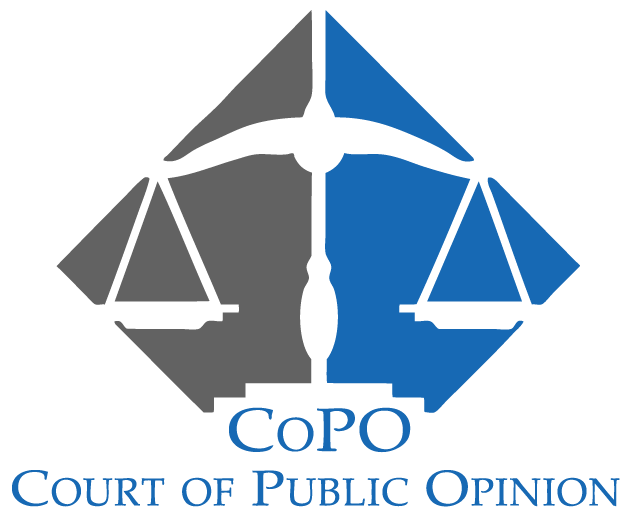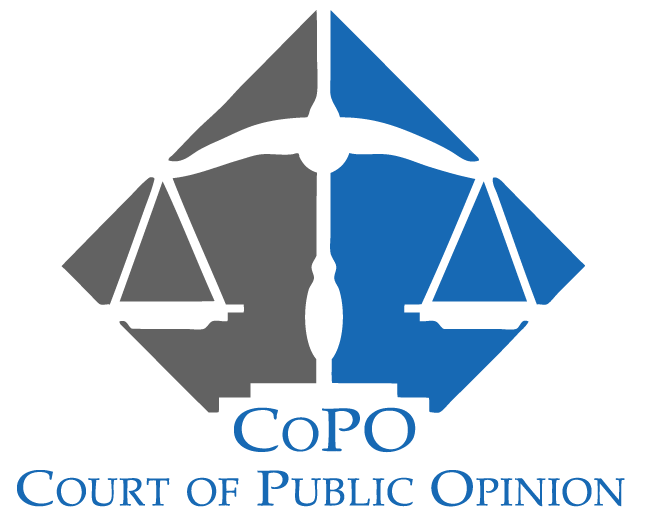CoPO’s Jury Focus Groups allow parties to test their cases, or any aspect of it,
in front of Jurors who live in the localities the parties specify.
- Get a Juror’s perspective on damages, claims, defenses, evidence, attorneys, parties, witnesses…
- Test different approaches, presentations and witness preparations…
- Develop and refine trial skills…
- Endless possibilities.
CoPO Platform Overview
►
CoPO Platform Overview
Quick Links
Here is how it works:
Step 1: Register as a Party with CoPO, or login if you have already registered.
Step 2: Schedule your proceedingoPO, or login if you have already registered.
Schedule a Hearing
Scheduling / Options / Pricing
►Schedule a Hearing
Venue
Step 3: CoPO will fill your Online Jury Pool with the Jurors who first respond to an email sent to all registered Jurors in the locale(s) you specify.
Jury Pool Zip Code Selector
Case Admin selecting pool zip codes.
►Case Admin > Jury Pool Zip Code Editor
Head Off Potential Conflicts: Submit a Statement of the Case and a Witness List so prospective Jurors can identify any clear conflicts upfront.
Step 4: Provide a “Witness List” and all parties.
Add Parties
Adding a party to your case.
►Party Hearings > All Parties
Step 5: Briefly summarize your case—or whatever issue(s) you want to address—in a “Statement of the Case.”
Statement of the Case
Client updating the Statement of the Case.
►Party Hearings > Statement of the Case
Voir Dire
Step 6: [OPTIONAL] Add your voir dire questions.
Voir Dire
Adding and editing Voir Dire.
►Party Hearings > Voir Dire
Jurors answer your voir dire questions.
Juror Voir Dire
Jurors answer while requesting to join.
►My Hearings > Join Online Hearing
Juror Agreement
Add an additional agreement. [OPTIONAL] Displays when a Juror requests to join your hearing. The Juror will type their name to agree.
Juror Agreement
Client editing agreement.
►Party Hearings > Juror Agreement
Jury Selection
Step 7: Use responses to written voir dire questions and Juror bios to narrow your Jury Pool into a final Jury Panel.
Jury Selection
Case Admin Jury selection.
►Case Admin > Jury Selection
Evidence, Testimony & Argument
Step 8: Upload your video(s), documents, and other evidence for the Jurors to review.
Or…. Upload your video and supporting evidence.
Uploading Case Videos
Upload from your Client Admin dashboard.
►Case Admin > Case Videos & Bookmarks
Case Video Exhibit Bookmarks: Exhibits can be set to display at any location point of any video segment, using the Exhibits Timeline Editor.
Timed Exhibit Display
Case Admin adding exhibit display location.
►Case Admin > Case Videos & Bookmarks
Jury Instructions
Step 9: [OPTIONAL] Select and personalize Jury instructions specific to the issues you want the Jury to examine.
Jury Instructions Generator
Generate / Edit / Delete
►Party Hearings > Jury Instructions
Prepare Your Verdict
Step 10: Prepare or upload the “verdict” questions you would like the Jurors to answer.
Verdict Builder
Case Admin editing verdict form.
►Case Admin > Verdict Form
Step 11: [OPTIONAL] Prepare or upload any questions you would like included in a Post-Verdict Questionnaire.
Case Admin Post Verdict Questionnaire
Editing Post Verdict Questionnaire.
►Case Admin > Post Verdict Questionnaire
Your Case is Presented to Your Jury
Step 12: Your proceeding will be presented, online, to your Jurors.
Hearing In Session
The hearing presentation host interface. You control what is displayed.
►My-Hearings > Watch Case Videos
Monitor Juror Deliberations
Step 13: Monitor Juror check-in and join the live meeting.
Jury Check-In Progress
Monitor the Check-In progress during Pre Hearing, Breaks, and E-Deliberation.
►Case Admin> Moderator Tools
Receive Your Verdict
Step 14: View Verdict Summary and individual Juror responses.
Verdict Form Results
View and download verdict results for all Juror’s answers to each verdict question.
►Hearings > Verdicts
Analyze Verdict Using Optional Behind the Verdict Tools
Step 15: Behind the Verdict Tools
Demographic Breakdowns
View Demographic Breakdowns for all Juror’s answers to each verdict question.
►Case Admin > Demographic Breakdowns